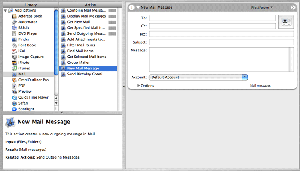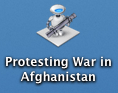 How-to use Apple’s Automator program as a protest tool:
How-to use Apple’s Automator program as a protest tool:
Using Automator I’ve created an email that will be sent almost automatically to the Canadian Prime Minister about Canada’s involvement in Afghanistan. Using iCal, this email will automatically present itself for sending in front of the user when scheduled. All the user has to do is click ‘Send.’
One thing I hear a lot of is people telling me that they want to do something to make the world better, but they don’t have the time or they don’t know what they should do. This is an easy solution to that problem since all it takes is writing one email then having it resent as often as you’d like until your concern is addressed.
This is an easy and quick way to protest things that you don’t like when you like!
How to create your own Automator Protester:
Step 1
Open Automator and select the mail icon. Then drag the ‘Create new message’ option into the workflow space.
Now fill out whom you want to send the email to and then write your message. A simple Google search provides a lot of results for sample protest letters. The sad thing about this world is that there is a lot we should change, the good news is that using this we can hopefully make good change!
I’ve chosen to write mine on Canada’s involvement in the invasion of Afghanistan:
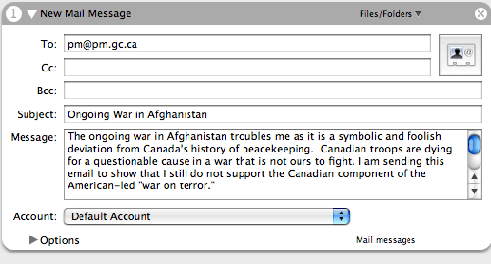
Step 2
Save it as a workflow and as an application.
Why both? Well, save the workflow so you can come back and easily edit the message for whatever future protesting you desire. Save it as an application because it is necessary for the next step.
Step 3
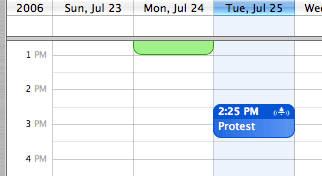
Open iCal (or some calendar application) and schedule in a time when you think you’ll be in front of your computer. I set mine for mid-afternoon on Tuesdays because most Tuesday afternoons I’m using my computer.
In iCal select the option to have an alarm and have it open a file. Select the application you just saved.
Viola!
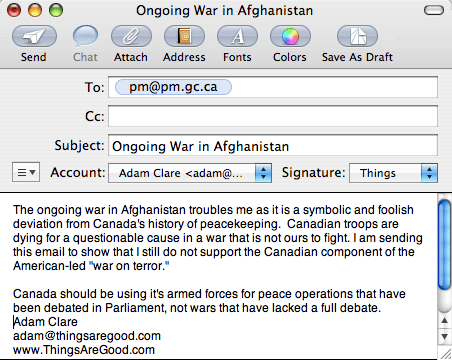
Your message is ready to be sent! Just click send.
It’s that easy.
You can download this example workflow here. I hope you use this new found automated power for good and not evil.